Working with the Calendar Standard
In some of the examples seen in this guide, you can see that some of the days (in this case Saturday and Sunday) in the sticky-note zone have some light yellow shading. This has been achieved using the calendar editor.
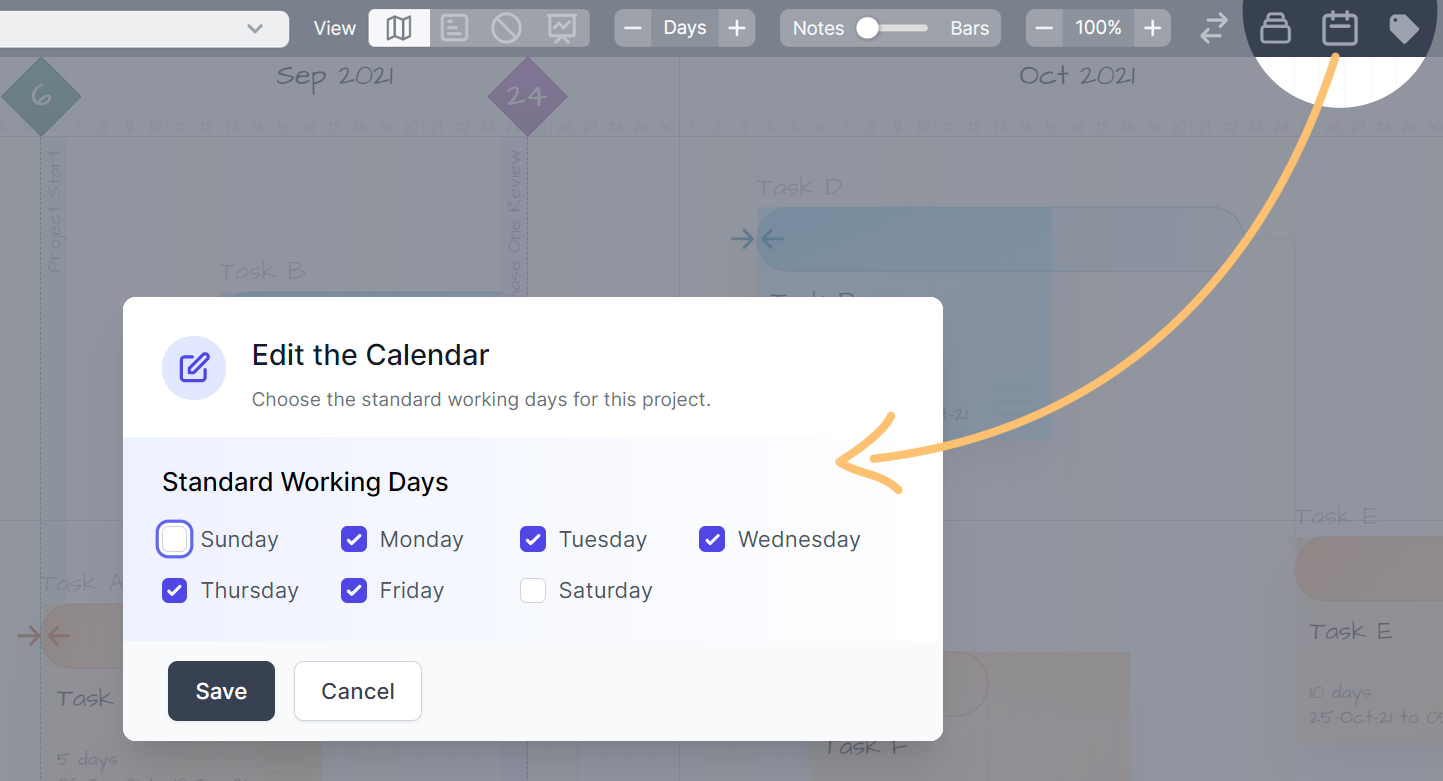
To edit the calendar, just de-select any days that are no standard working days and click Save.
Non-Working Days Advanced
If you've subscribed to the Advanced Plan you'll be able to manage non-working days such as national holidays in your project.
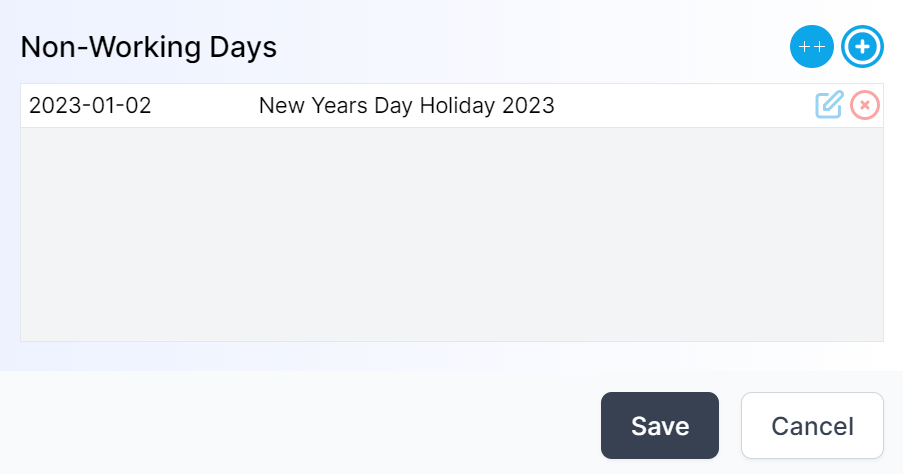
The actions performed by each button are listed below.
| Icon | Action |
|---|---|
| Edit: Use this to edit the non-working day. You can change the name and date. | |
| Delete day: This button deletes the non-working day. | |
| Add single: Use this to add a single non-working day. | |
| Add multiple: Use this to easily paste in a number of non-working days in one go (e.g. from a spreadsheet). |