Linking Tasks Standard
When clicking either the Add Predecessor Task or Add Successor Task button you'll see three options:
- Link to a new task
- Link to an existing task
- Manage links for this task
Linking a new task
Use this option to create a new task and link it to the existing task.
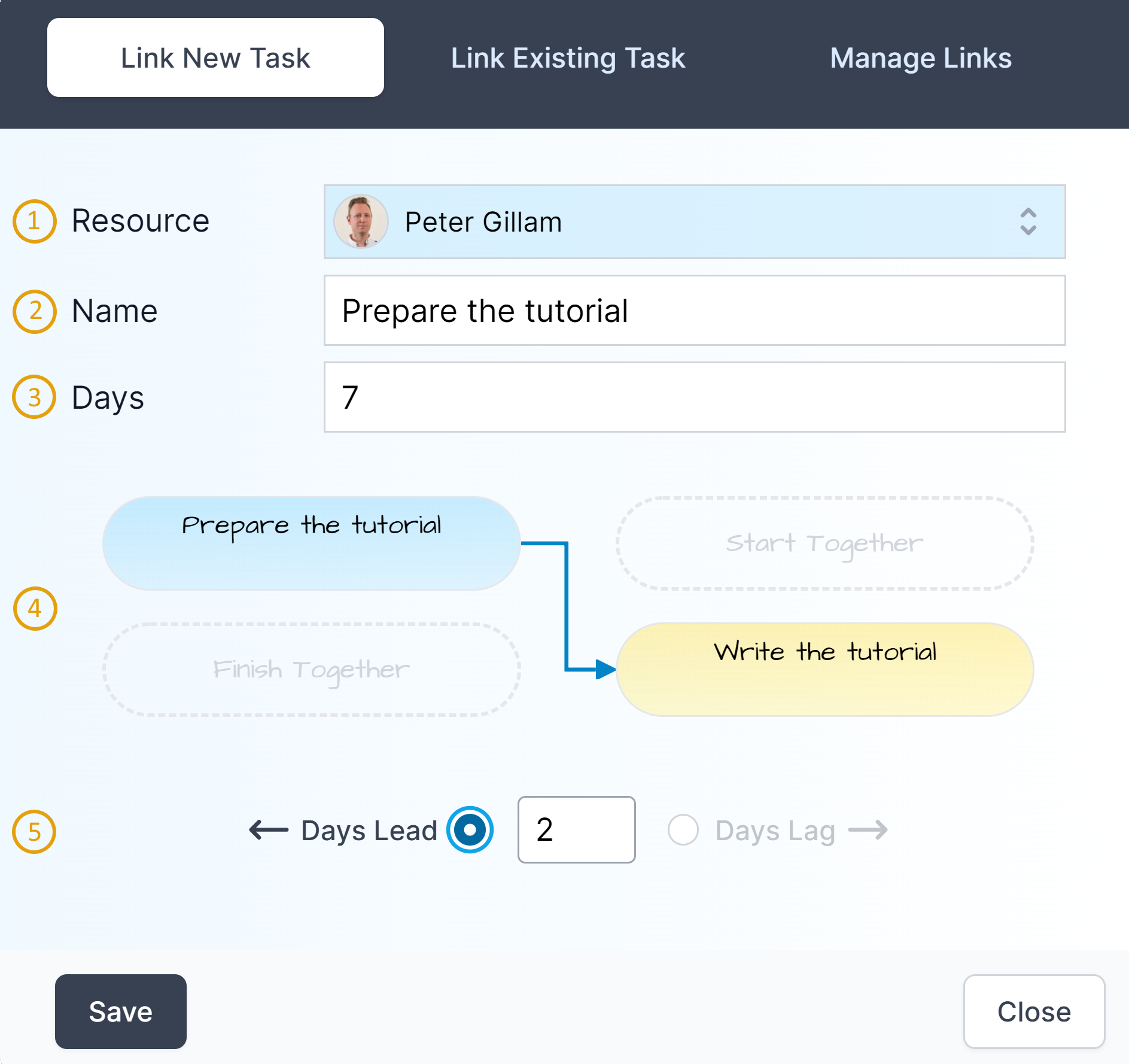
1. Resource
The resource for this new task can be chosen from the drop down. If the resource is owned by a project member you'll see their profile photo here too.
2. Name
As you change the name you'll see the name reflected in the link type editor below.
3. Days
Use this to estimate the number of days the task will take to perform.
4. Link Types
This panel allows you to check how the first task relates to the second.
Start After/Finish Before
The link type defaults to Start After so that the second task can start as soon as the first task is finished.
Start Together
By clicking the Start Together button the second task will scheduled to start at the same time as the first.
Finish Together
By clicking the Finish Together button the second task will be scheduled to finish at the same time as the first.
5. Lead or Lag
Use the radio button to indicate that the relationship between the tasks has lead (allowing a level of overlap to occur when take tasks are scheduled) or lag (delaying the start of one task in relation to the other).
Linking an existing task
To link an existing task, just click the plus button next to the task you want to link.
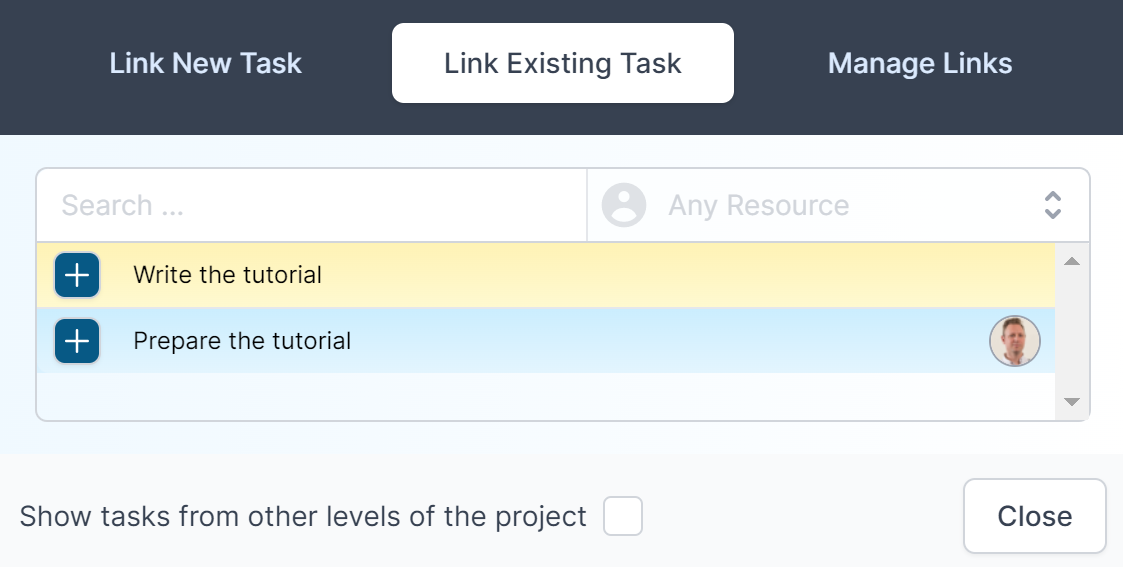
If your board has a large number of tasks, you can track down the task you're after by:
- Searching for the task by a word in it's name
- Limiting the search for those tasks for a particular resource.
If you'd like to extend the list of tasks to those found in other boards, tick the Show tasks from other levels of the project option.
Manage links
There are two ways to manage existing links:
- Remove the link
- Edit the link

Remove a link
To remove an existing link, just click the red cross button next to the link you want to remove.
Edit a link
Click the pencil button to open the edit link screen.
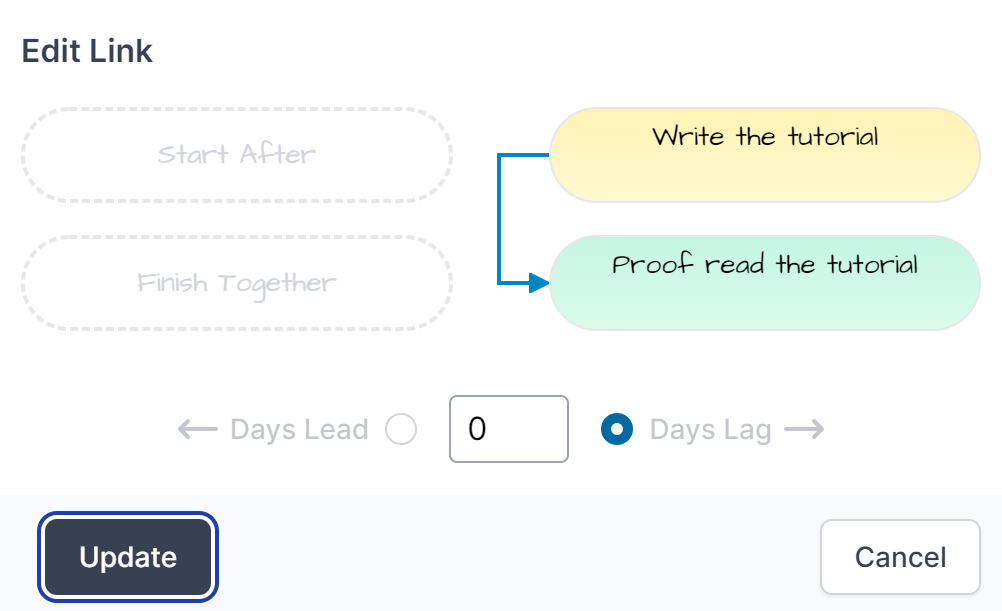
Here you can change the type of link used and also the amount of lead or lag.